So have you stopped living in 1989 yet? Are you caught up to 2013? Are you resisting the urge to put only one space between sentences?
I hope so! (Or maybe I don’t hope so, since my job is to correct other people’s mistakes!)
It’s hard enough to remember to follow all the current (and sometimes ever-changing) rules. But when Word automatically does stuff that you don’t want it to, that is just plain frustrating!
Newer versions of Word (again, get up-to-date if you’re using the 2003 version!), automatically put more space between paragraphs than you want—and that manuscript format standards call for.
Sneaky, eh?
Totally sneaky, because even if you display paragraph marks, you will NOT see an extra paragraph mark after every paragraph! It’s just part of Word’s styling. Word increases the space between paragraphs every time you press “Enter” to create a new paragraph.
Even hitting “Backspace” doesn’t delete the extra space.
So what do you do? Well, if you only want to remove the space after a particular paragraph, put your curser on the paragraph, then click “Paragraph,” then “Line Spacing,” then “Remove Space After Paragraph.” (I don’t know why you would want to do only one paragraph, but you could.)
Before I learned this next trick, I started to do that for an entire eBook manuscript—with over 30,000 words. After clicking through all those menu items for three paragraph, I was already frustrated. Selecting all text (“Ctrl” + “A”) and clicking on “Remove Space After Paragraph” didn’t solve the issue either.
So I invested a little bit.
Maybe you’ve already discovered this tip or have known about it since the dawn of Word. But just in case … here it is.
To remove the spacing between all paragraphs:
1. Click “Paragraph Dialog Launcher” (small arrow in lower right corner of Word 2007 or later). A new dialogue box pops up.
2. Make sure you are on the “Indents and Spacing” tab.
3. Check the box, “Don’t add space between paragraphs of the same style.”
4. Click “OK.”
This change will only affect the document you are working on. If you want to use this as a default property, click the “Default” button in the Paragraph Dialog Box.
As an editor who formats client’s query letters, proposals, and manuscripts, this has been a huge help to me as I work.
Tell me … have you noticed the extra space after each paragraph? Did you already know how to change it? Or did you learn this trick for the first time?
* * * * *
Like my Facebook page for writing tips, trivia facts,
and current news in the publishing industry!
©2011- 2013 Christi McGuire. All Rights Reserved.
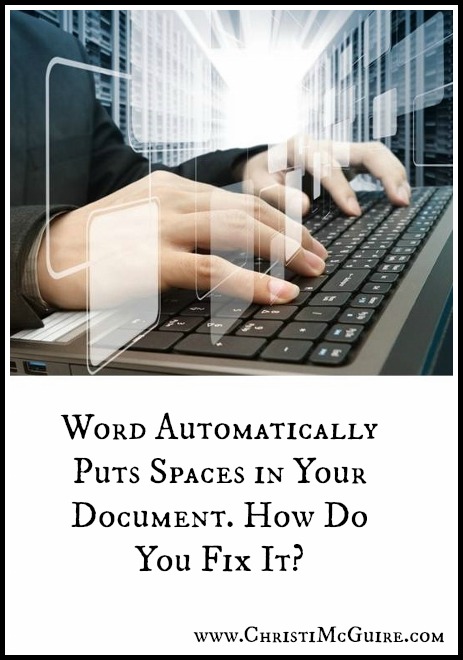

Leave a Reply